In today’s competitive photography world, it’s a must that the professional photographer carefully select the best images to give to the client and to process each of those photos to their very best. But for many photographers, especially photographers new to the market, or even just the hobby, dealing with a huge number of images can be, well, daunting. Many underestimate the importance of developing and adhering to a workflow that will help them remain efficient with their time and energy. After all, if you charge $300 for a 1 hour portrait session, but take 6 hours to sort and edit the photos, you’ve severely diminished the value of your time. If you’ve read Angelo Stavrow’s outstanding article, “Three Reasons You’re Not Ready to Shoot a Wedding”, this article aims to help you get past number 2.
When I first started my business in 2003, scheduling was difficult because it was hard to estimate how much time I’d have free for shoots and processing of the resulting images. It also added significant challenge to forecasting profits and establishing reasonable pricing structures that made the money worth my time and energy. Over time, we have developed a mature and consistent workflow which all photographers we work with adhere to. It helps to keep us consistent and timely in our delivery of images. As well as helping to ensure that those images are safe in the event of a disaster.
So, in the interest of helping newcomers work out their own strategies and start working on the important stuff as soon as possible, here are some of the things we’ve learned and you might want to keep in mind. At the end, I have also included a quick sample of a workflow using Adobe Lightroom. It’s fairly basic, but a good place to start if you find yourself stranded in a sea of awesome photos you don’t know what to do with.
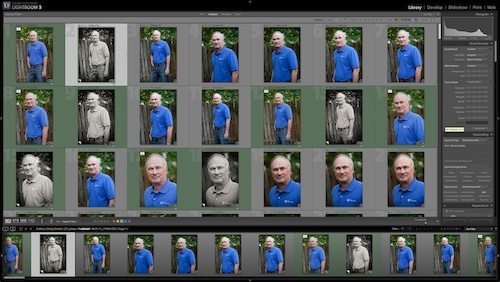
Accuracy is efficiency’s best friend
Shooting in RAW gives you a lot of control over an image. So much so that overexposing and underexposing are often not reasons to throw away an image. So why bother with technical accuracy at all? Why not just ball-park it? Because the more accurate you are, the more predictably adjustments can be made to multiple images at once. This can save huge amounts of time.
Think back for a minute to the wedding reception you shot last weekend. If you walked away from that reception with 1000 images to sort through and two thirds of them needed correction to the exposure, you’ll first have to go through all of them and make corrections, and only then could you start making your creative adjustments. Realistically, the difference in efficiency is going to be in hours, not minutes.
Then again, should you really be walking away from a wedding reception with 1000 images?
Keep your quantities under control
It’s only natural with digital photography that when there’s a photo-op, you take two or three images in case someone has shut their eyes or sneezed a the last minute. But in my experience, not too many people stop at two or three images. Most people take six, or eight, or even 10 images at any single photo-op. Why? Confidence probably. If you’ve gotten your technical accuracy up to where it should be, then you’re redundancy should be going down. And this should be your goal. Fewer images to sort through in post processing means huge things for efficiency. Of course, you never want to skip a great image just for the sake of efficiency. But you don’t want to take a dozen shots just to find one you can use.
This is also crucial for your own costs, because each image you take needs to be stored on a hard drive. And when you have something as important as client’s images on a hard drive, it’s paramount that you…
Backup, Backup, BACKUP!
There’s just no better way to make sure that a customer never, ever recommends you to a friend than to show up at a shoot with failing equipment you have no backup for. Maybe that’s not an issue because you’ve already taken the truckload of good advice stressing that you have backups for all your crucial gear. But, what if your home gets struck by lighting later that week and the hard drive the images are stored on is fried to a crisp? You can bet you’re not going to be getting any referrals out of that, “sorry, all your images are gone”, either. All too many photographers go without data-backup and a strategy to keep up with it, even though archiving images is absolutely crucial to your overall efficiency—and viability as a professional.
Keep an automatic backup of your working photography drive with a utility such as Super Duper. Additionally, make weekly, monthly or per-shoot backups of your working photography drive to a drive which remains disconnected from your computer the majority of the time. One cost effective way to accomplish this is to purchase internal hard drives in bulk and mount them to your workstation using a SATA dock, such as this one from Rosewill.
Your hardware and software needs match your efficiency goals
What kind of niche do you serve? For some photographers, the full set of photo manipulation tools offered by software like Photoshop is a must. But many of us don’t require all of them all the time and could benefit a great deal from the rapid workflow of software like Apple’s Aperture or Adobe Lightroom. Do you shoot portraits or weddings? If so, then I’m probably talking about you. By using database driven software options like these, you can save a lot of time processing, as well as a lot of hard drive space.
And, the computer that you install your software on is just as important as the software itself. It’s important that you’re using a machine that meets your business’ demands, is fast enough to run the software you need even under heavy pressure, and fits into the image you want your company to have. If you’re a tech-savvy, do-it-yourselfer, perhaps building a fast machine from scratch and installing Windows 7 on it is the best route. Or, if you prefer to spend less time managing your hardware, perhaps a machine from Apple, or a high-end Dell, is the way to go. Regardless of what you decide, you cannot skimp on the workstation you use to process your photos. It needs to be fast and reliable, and depending on what kind of photographer you are, it may also need to match your business’ brand. (A very cheap laptop might say more about you to your customers than you’d prefer them to infer).
Then there’s your display (or ‘monitor’ for all you Windows people). Get at least two of them and make sure they’re high-quality, and high-resolution (at least 1600×1200). Screen real estate is huge for photographers. Or it should be. Do you have enough space on your screen to be working on multiple photos at once, while still keeping an eye on your email application, calendar, twitter feed, and Farmvi… I mean Business’ Facebook Page? Multiple displays give you the opportunity to compare photos, see previews of changes to the current photo, or just stay intensely multi-tasked, without ever feeling overwhelmed—which can, itself, be a major efficiency-killer.
Be realistic about what is included in your processing efforts
Yes, it’s true, when GQ magazine releases a photo, just about every possible blemish and imperfection is meticulously combed out. And that’s great. But is it realistic for your business? Is it even necessary, or expected by your customers? If you plan on creating perfectly smooth skin on every subject you photograph in every photo, you’re probably thinking too big. Be realistic. Adobe Lightroom, for example, allows you to make multiple adjustments to many photos at once. And some corrective features are included, such as spot removal, which works great on minor skin blemishes. But if you want to go beyond that, you will have to open your image in a separate application. This takes a great deal more time and probably isn’t even necessary. In some cases, processing the subjects in your photos into picture perfection can actually be insulting to them. A mole on a subject’s face may strike you as a blemish that should be removed, but to them it might be a defining feature of their face. Most people want to look good in their photos, but they also want to look like themselves.
Set realistic guidelines for what kind of editing is included with your service. If you’re going to take it beyond what easily fits in your workflow, make sure that your prices reflect all the additional work.
With the groundwork laid for an efficient workflow, you can start working on the nuts and bolts.
Select the Best Photos
Once your photos are taken and backed up, select only the best for processing. There is such a thing as “too much of a good thing”. If you’ve taken 30 images that are very similar to each other, processing and delivering all 30 of those images will not only take much more time, but it will probably overwhelm the customer and most likely result in lower print sales.
Instead, make your first effort to select the very best images from the shoot and process only those.
Edit En-Masse and Keep it Cohesive
If you’re shooting with technical accuracy, then one processing technique will likely be applicable to many, if not all, of the images in the set. Once you have narrowed down your images, select a processing technique which compliments the set and the client well, and apply the technique to all of the images. This is made much easier using Lightroom’s Develop Presets or Photoshop’s custom actions. Once you’ve made these adjustments, go back and touch up each photo to ensure that it looks its best.
This also helps the customer to design their own unique in-home wall displays by keeping the processing style cohesive. When the images match each other, the customer can more easily visualize how multiple images work together in an installation.
This is also a great time to start developing and saving processing presets which are distinctly you. If you use Lightroom or Aperture, when you process a photo and really love the results, save the settings as a preset. The processing technique may be perfect for future images and this can save even more time and energy in the future.
Sprinkle in the extremes
While most color photos should likely remain fairly subtle in their adjustments, some photos will look best with a more extreme processing technique (very high contrast, heavy vintage effects, strong color casts, etc.). But people are sometimes turned off by the extremes. When it comes to this, people can be hard to predict. Rather than giving your customer a huge variation of processing techniques, give them only one or two, but sprinkle in the more extreme techniques where your creativity and proficiency deems appropriate. This also helps highlight the few images that are truly stunning when processed in a more extreme way.
Be sure to think about this one. Perhaps your customers love the extreme processing techniques, and if so, you shouldn’t feel any obligation to tone things down, ‘just because’.
Sample Lightroom Workflow
To give you an idea of what a mature workflow in Adobe Lightroom might look like, here is one that I know that multiple photographers use to keep their efficiency up when dealing with a large number of images.
- Step 1: Import photos into Lightroom and Backup the catalog and images immediately.
- Step 2: Go through the images one by one, selecting the best. Label them consistently with a color (any color you choose, probably green or blue) which means ‘deliverable’. If you’re dealing with photos from a multi-faceted event, such as a wedding, separate the photos into sets which reflect the different parts of the event (Pre-Ceremony, Ceremony, Formals, Reception, Etc.)
- Step 3: Experiment with multiple processing techniques on several different photos and settle on one or two that seems to compliment the emotion and setting from the whole set. Apply this technique to all the photos.
- Step 4: Again, look through all of the selected photos that have been modified and make any further adjustments necessary. (e.g., a little too bright, a little low contrast, a little too warm, etc.)
- Step 5: Walk away for at least a few hours.
- Step 6: Look again at your selected photos and evaluate whether you like the modifications. If so, move on to step 7, or move back to step 3.
- Step 7: Once again, look through all your selected photos and choose the ones that you feel would be best complimented in black and white or other more extreme processing techniques.
- Step 8: Walk away.
- Step 9: Look over your photos again, this time try to view them as one cohesive work of art. If you like the results, you’re finished.
- Step 10: Export and Deliver.
–
![]()
 Petruzzo Photography was formally born in 2004. With myself as the primary photographer owner. Since its birth, we’ve grown to a small team of family, photographers, and interns. Our business has always focused on being friendly and approachable, and the same is true of our photographic style. We want to create work where the subjects really recognizes themselves and their relationships in the images.
Petruzzo Photography was formally born in 2004. With myself as the primary photographer owner. Since its birth, we’ve grown to a small team of family, photographers, and interns. Our business has always focused on being friendly and approachable, and the same is true of our photographic style. We want to create work where the subjects really recognizes themselves and their relationships in the images.

Company: Petruzzo Photography
Phone: 410-417-8206
Email: william@petruzzo.com
Website: http://www.petruzzo.com
Twitter: @petruzzo
Facebook: http://facebook.com/petruzzophotography
© 2011 William Petruzzo
Here’s how you can share your tips, techniques and tutorials on CurrentPhotographer.com
–
*The Current Photographer website contains links to our affiliate partners. Purchasing products and services through these links helps support our efforts to bring you the quality information you love and there’s no additional cost to you.